Experience the latest generation of touch technology.
Strategic partnerships with world-leading collaboration brands.
A comprehensive range of collaboration display sizes from 27" to 138”.
Supports multiple conferencing platforms including Zoom, Microsoft Teams, Google Meet and more.
Solutions for multiple use-cases with touch and non-touch variations.
Software offerings to accelerate productivity.
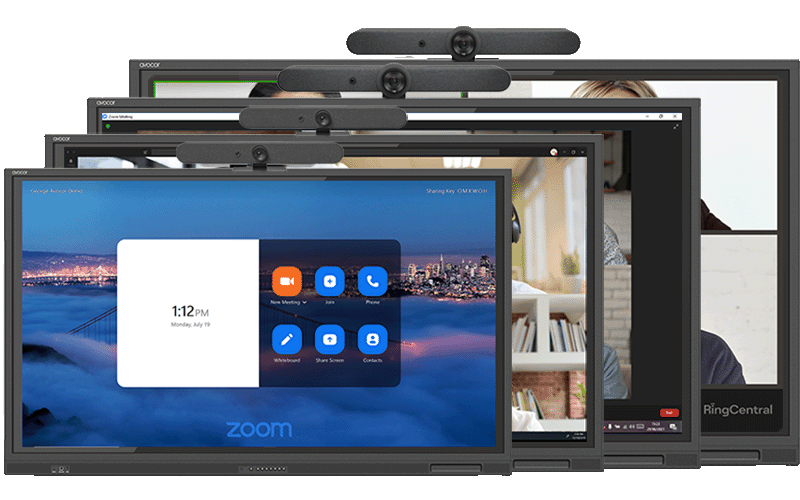
Avocor’s CollabTouch Series is created in partnership with Logitech, offering modular solutions that enable scalability, working seamlessly with all UC platforms, including Teams, Zoom and RingCentral.
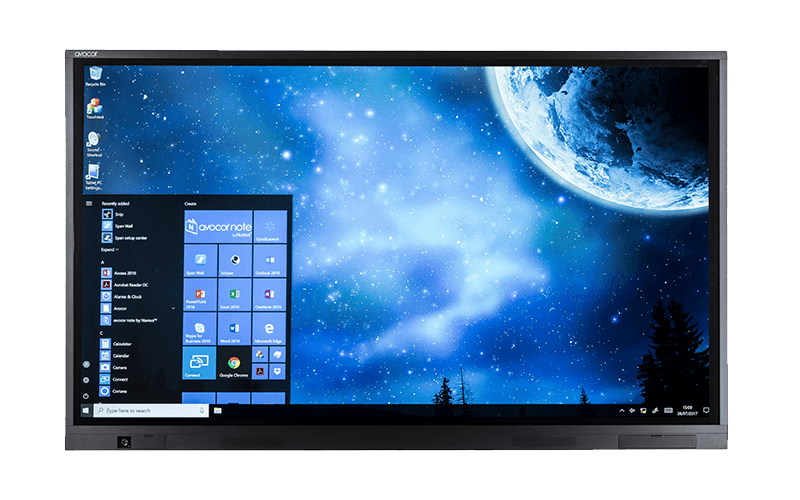
Avocor’s E Series combines a smooth, accurate writing experience with superior glass technology and is available in a range of size options for every room size or space.
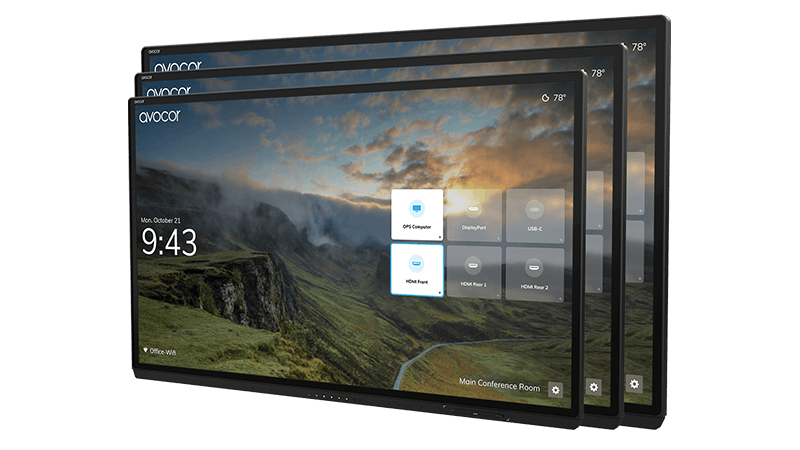
Avocor’s G Series is our premium range of sleek, edge-to-edge interactive displays designed to enhance workplace collaboration and feature the latest in glass and touch technology.
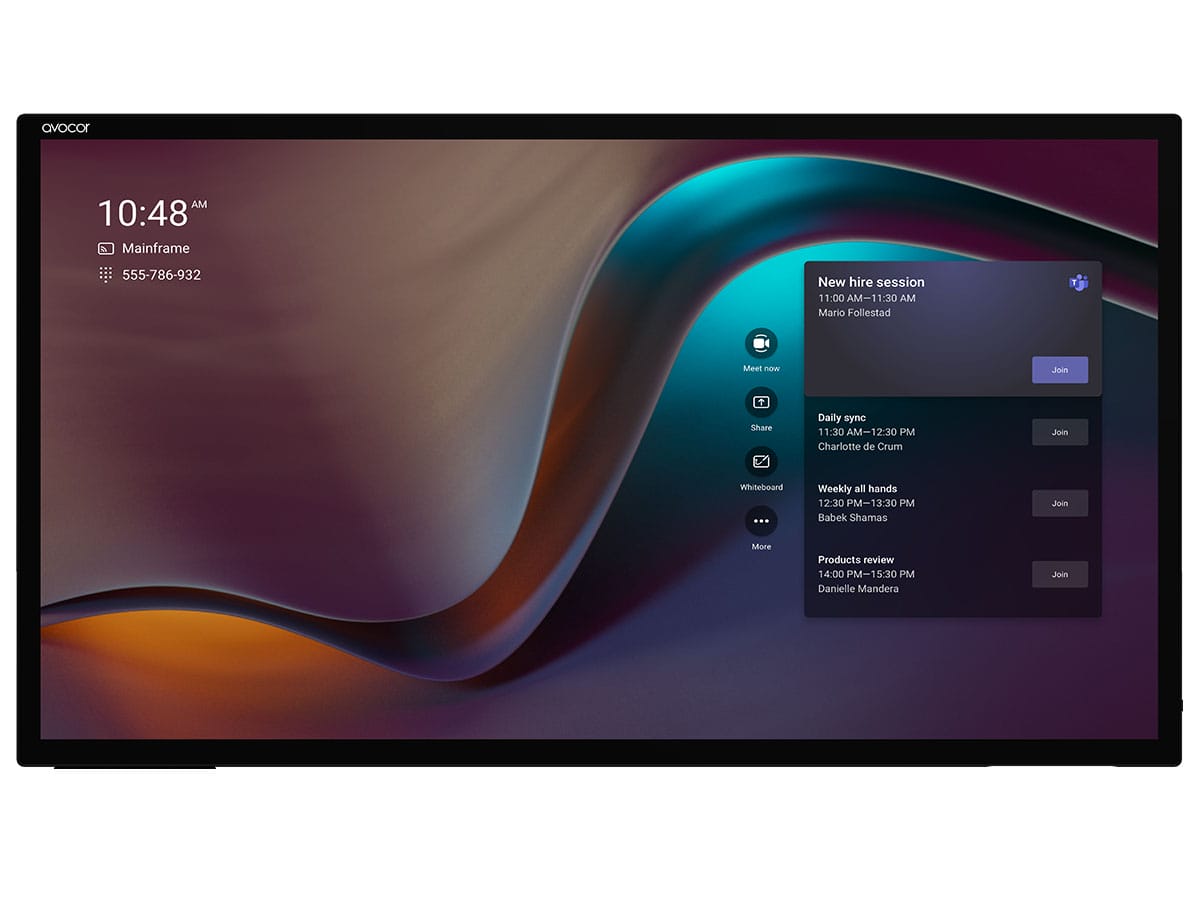
Avocor's H Series features an ultra-thin bezel and sophisticated design, it integrates effortlessly into professional environments, enhancing aesthetic appeal and functional utility.
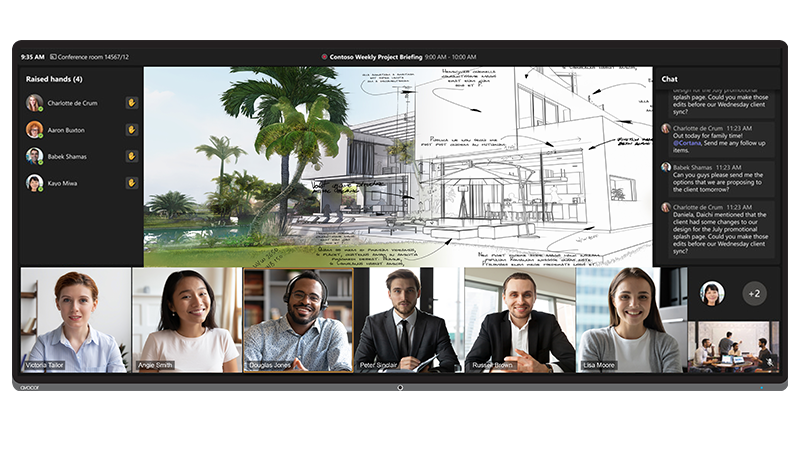
Avocor’s L Series enables users to engage with more content than ever before, expanding the display area to a breath-taking 105” canvas at an ultra-wide scale. Beautifully engineered and visually stunning, these 21:9 displays offer touch and non-touch options.
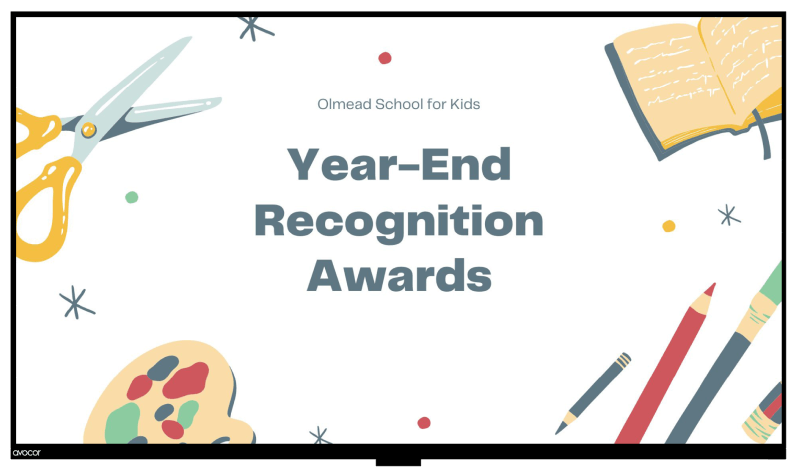
Avocor’s R Series is a single, all-in-one solution that combines a display, media player, and smart digital signage software with remote management capabilities to streamline engagement.
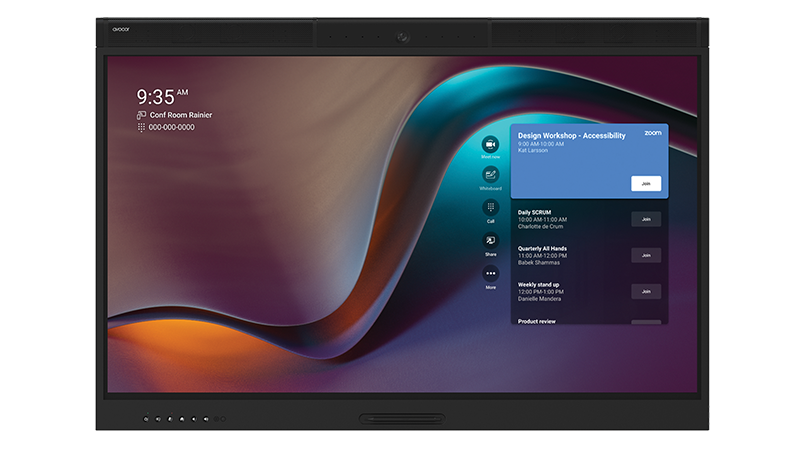
Avocor’s W Series is a 55”, all-in-one display that features an integrated, high-quality camera with a microphone array and audio functionality that is optimized for all UC platforms and is ideal for focus rooms and small meeting spaces.

The X Series takes visual communication to new heights, combining large-format displays with a modular, easy-to-deploy design.
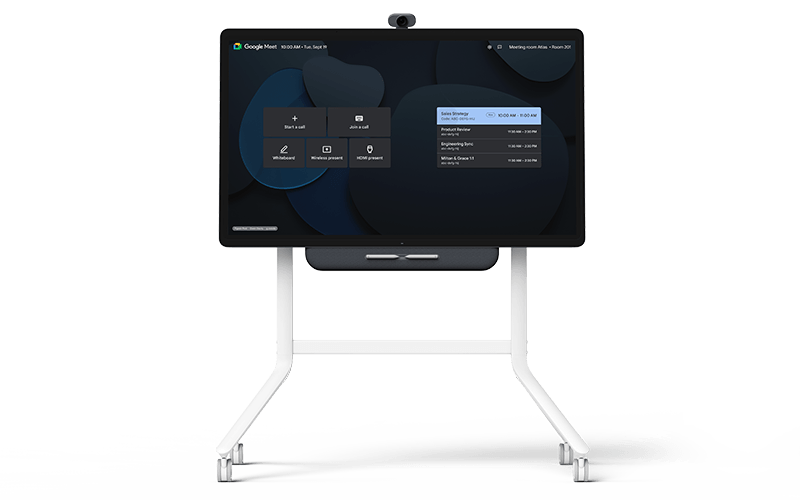
Avocor’s Google Meet Series One Board 65 is designed to bring teams together for efficient, intuitive collaboration, in-room or remotely, making Board 65 the ideal platform for the hybrid digital workplace.
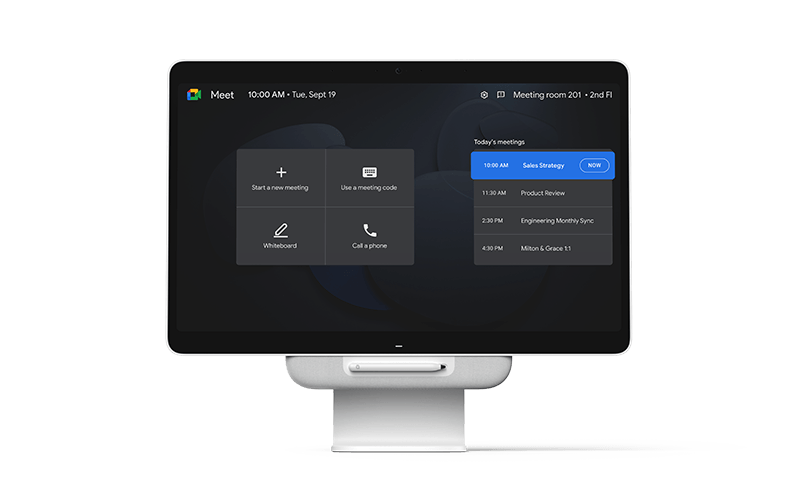
Avocor’s Google Meet Series One Desk 27 has been specifically designed to make collaboration personal. Desk 27 is a premium, all-in-one touchscreen Google Meet device that is also a desktop monitor, laptop docking station, and digital whiteboard.
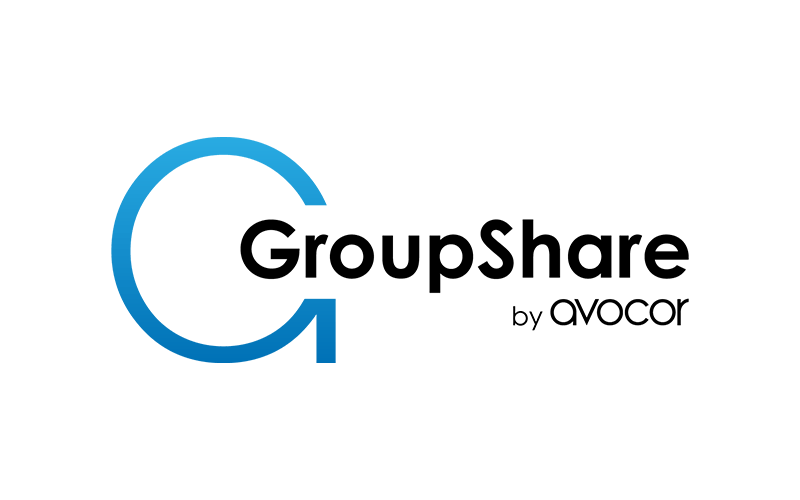
Avocor GroupShare is a subscription-based software for Avocor interactive displays that eliminates technology complications associated with shared meeting spaces, enabling hybrid-working organizations to keep their meeting spaces secure and flexible.

Helping IT and AV managers simplify the management of multiple collaboration solutions across global sites with FUSE, our new free cloud-based software management platform that enables IT/ AV and Facilities teams to remotely deploy, configure and manage Avocor solutions at scale, from anywhere in the world, dramatically improving efficiencies while reducing overheads.
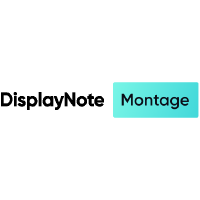
Wireless Screen Sharing from Any Device: Montage allows attendees to share their screen wirelessly from any device, including Windows, Mac, iOS, iPadOS, and Android. This flexibility is crucial in diverse tech environments typical in businesses.

Austere Clean & Protect is a professional quality display cleaner that's perfectly formulated to care for all of your devices. A gentle blend of cleaning ingredients to produce an anti-bacterial, ammonia-free solution that will eradicate germs and eliminate static build-up.

Designed to transform any Avocor Interactive Display into an all-in-one touch PC powerhouse, offering an unrivaled no-cable experience, and enhanced aesthetics and functionality.

For the daily collaborators looking to elevate their touch screen experiences with power and precision, this OPS delivers 4k clarity at unmatched speeds to enhance interactivity.

Built for high performance, this is the perfect companion for the Avocor L Series 105 21:9 display, this OPS not only promises but also delivers unparalleled 5k performance.

